Creating a book
WideWizard gives you a couple different options for creating a book that will later be used to quickly publish to multiple storefronts:
- Manually creating a book
- Importing from either Goodreads or Booksprout
We'll be taking you through the steps to manually create your book here. If your book is already on Goodreads or Booksprout, follow our other instructions to import it quickly.
Step 1: Open the WideWizard extension
You can do this by clicking the WideWizard logo in the URL bar at the top of your browser
 Step 2: Click "Add Book"
Step 2: Click "Add Book"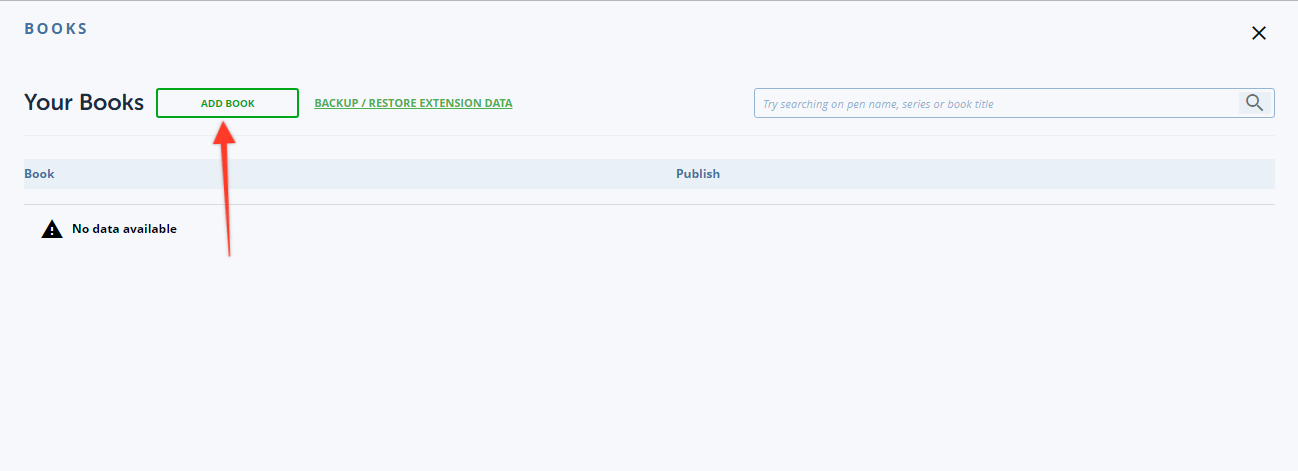
Step 3: Select "Create a book"
Note: If your book is available on Goodreads or Booksprout already and you'd like to save time adding those details into the extension, you can import it instead.

Step 4: Enter your book details
Enter as many details as possible about your book. The more you fill in now, the more we'll be able to automatically fill for you later on!
Each step on the left side has more book details to be filled out, so make sure to fill in those too for maximum time saving!
 Step 5: Your book is ready to publish!
Step 5: Your book is ready to publish!
After you've entered as much detail as you can about your book, you can either click the "done" button in the final step, or click the X in the top right corner to close the book creation screen. Everything auto-saves, so you won't lose any data. Once you do that, you'll see a success screen that gives you easy link to quickly publish your book on any store of your choosing. Go ahead and click one to quickly publish your book on that store!
 Your book will also now be listed on the main book listings for you to quickly publish, edit, or delete.
Your book will also now be listed on the main book listings for you to quickly publish, edit, or delete.


 Step 2: Click "Add Book"
Step 2: Click "Add Book"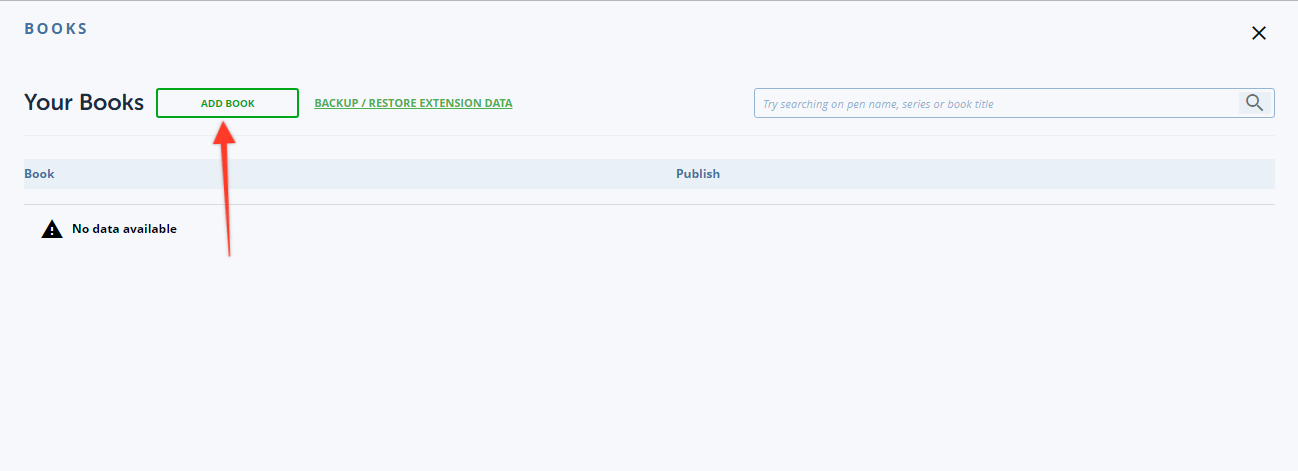
 Step 5: Your book is ready to publish!
Step 5: Your book is ready to publish!